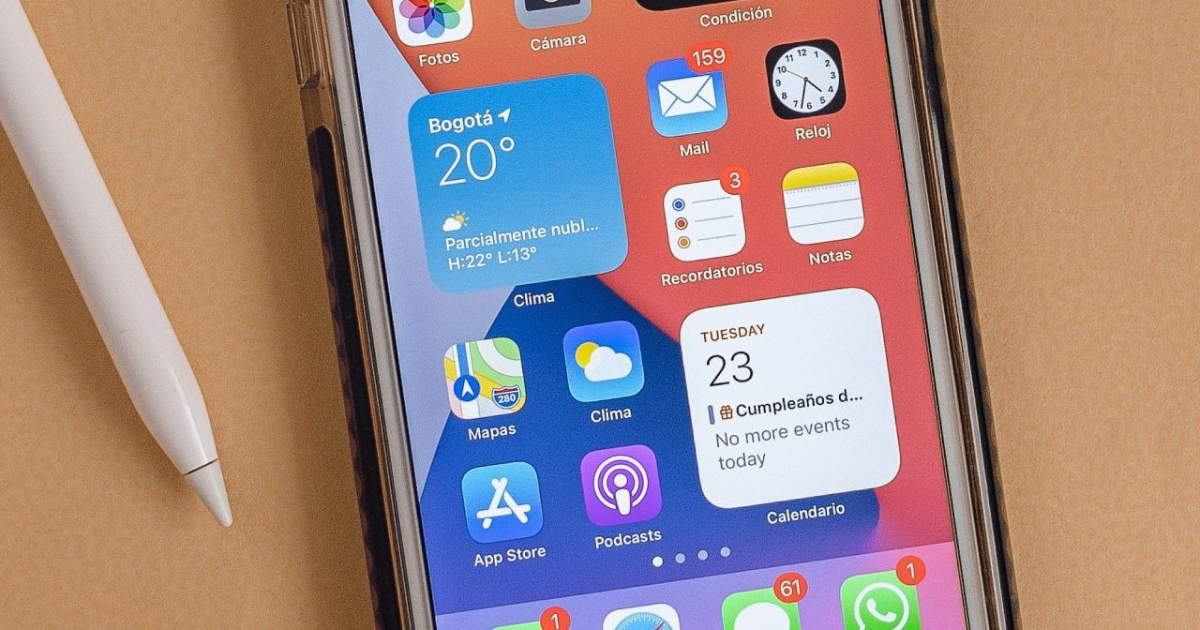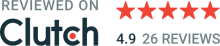In short - yes, new widgets will allow your app to stick to the users, which is a cardinal rule if you want to keep them using your app. In this article, we'll dive deeper and explore the brand-new and amazing widgets!
What are iOS Widgets?
The first thing you need to know is what Apple has been repeating multiple times through WWDC sessions – "Widgets are not mini-apps". This is crucial to understand their purpose.
Widgets in the Apple ecosystem are a new way of placing your app closer to the user, allowing them easier access to your content and giving them a chance to personalize the home screen even more.
Widgets don't interrupt in the same manner as push notifications but rather rest on the home screen showing rich data available to the user anytime when they need it. You can create editable widgets so that users can adjust them the way they like – trust me, the glanceable, personalized widget won't leave the home screen for a long time.
What changed with iOS 14?
Until now, Apple allowed developers to create widgets for their apps but they were on separate screens, or far from being easily accessible. People tended to forget about them quickly, and not use them at all. Some people omit that screen part entirely, do you recognize this?

iOS 14 added a completely redesigned widget experience. Now we can place them directly on the home screen, which opens for us new possibilities for getting into users' daily habits for us developers. Apps can now show crucial information in the most personalized place of the whole device. Find common flows for your users and simplify their life by moving all the pieces of information they need directly to the widget.
What's more, with the use of smart stacks (which automatically swap widgets across the day), we can show the widget just at the right moment by providing proper relevance for it. So in the morning, we will get the weather forecast, then the calendar will show up with events, and in the evening, we will get out favorite tunes to chill out.
One for all
Writing widgets with SwiftUI and WidgetKit will let you create one widget for all platforms. Apple got you covered, whether it's iPhone, iPad, or Mac! Of course, you can write multiple widgets for your app and create what Apple calls a Widget Bundle.
An example of that would be a widget featuring your next todo with descriptions and every detail, and the other listing multiple of them. Now, people can choose different widgets depending on their needs.
What can I do with these widgets?
The main focus of the widget should be to present specific, personalized content rich in data but small in size. While designing a widget, think of your app's most important data to the user, and how it can fit into their home screen. Below we list some good-to-know characteristics that will help you understand Apple Widgets.
1. Sizes
Apple allows us to create widgets in 3 different size classes (Apple calls them families), small, medium, and large. The small size takes the place of 4 app icons, the medium one 8, and the large one 16.
The smallest widget allows us to support a single touch in the widget. The other two give us a way to freely define the tap area and then deep link the user to a specific part of the app (for example, a widget with favorite contacts which moves us directly to a chat window with the tapped person). Remember, widgets don't allow any kind of scrolling, so the view should fit perfectly to their size class.
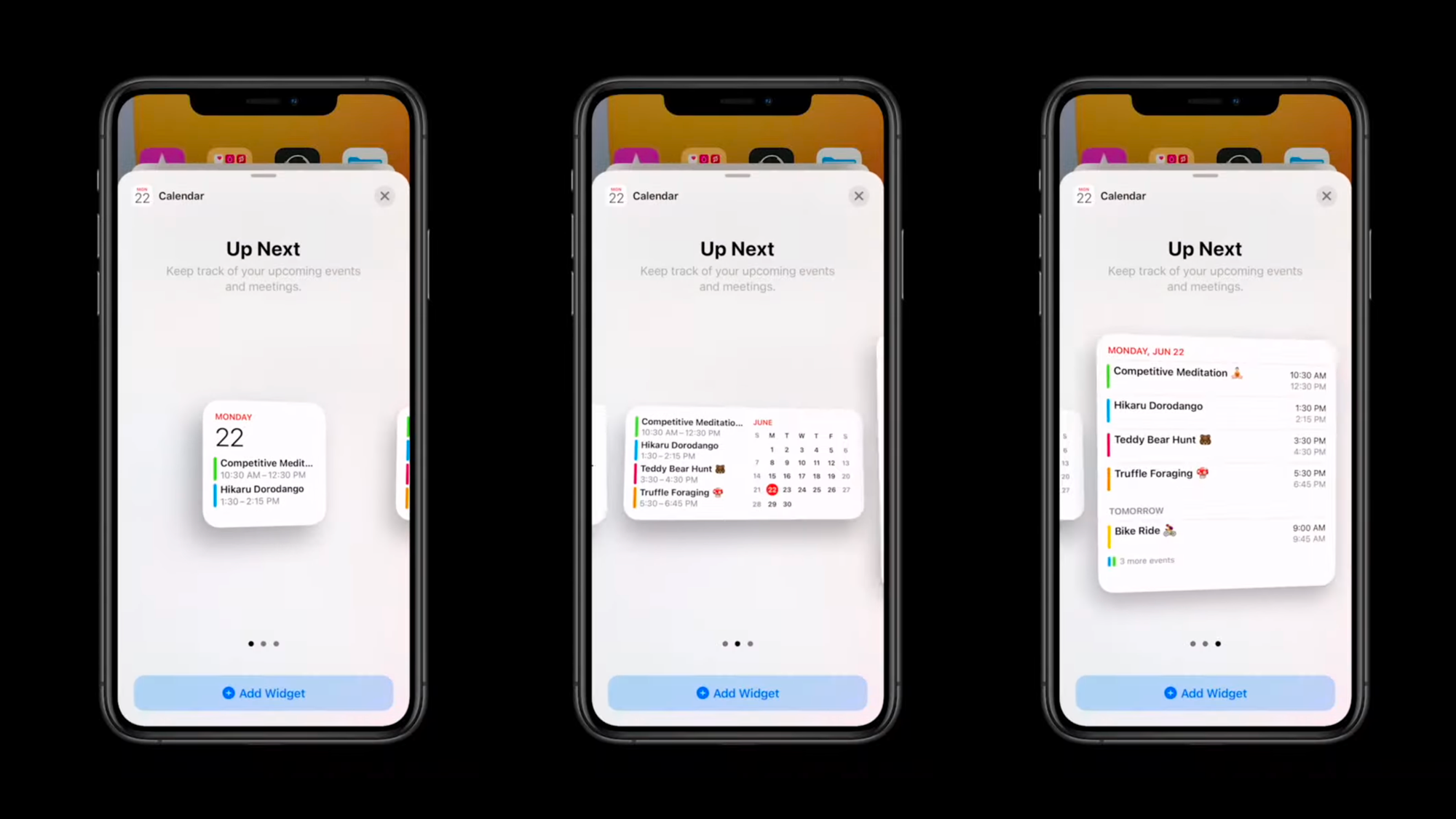
Look at how the Calendar App changes its content between different family sizes. Screen space shouldn't only be used to scale content but also to present a user with additional information (note: all families are not required, you can support just one).
2. Configurations
For iOS 14, we are getting two types of configurations for the widgets, static and intent.
Static doesn't mean that the content of a widget will never change but that users can't customize it. Intent, on the other hand, allows us to long-press on the widget to edit it. With an intent widget, we could, for example, choose currencies that we want to track, while with the static, there is no room for editing once the widget is placed.
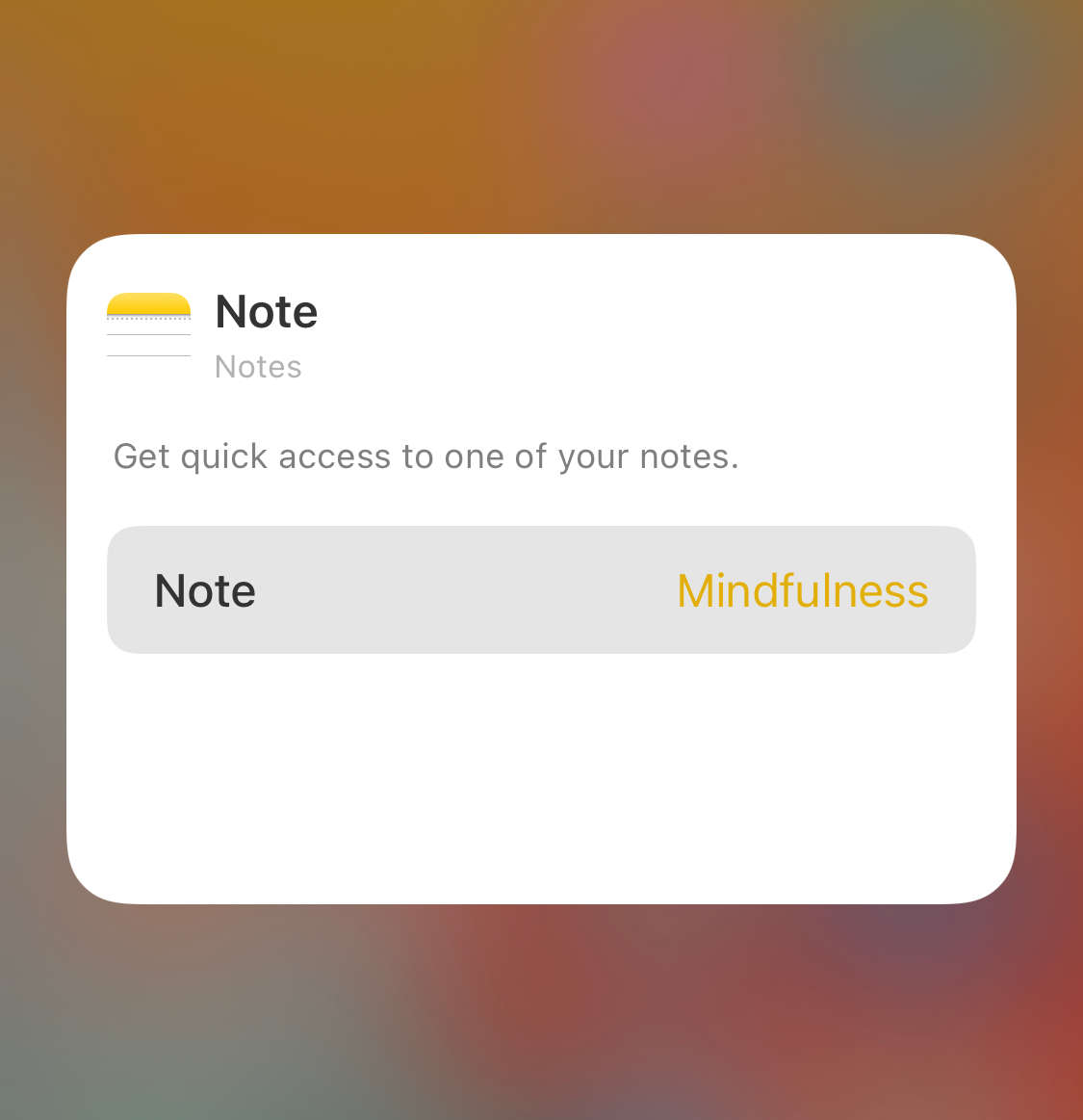
Look at the example of an interactive widget in the picture above. After using a long press gesture we can select the note that will show up on the widget, and to which the app will deep-link on tap by default.
3. Timelines & Snapshots
Timelines are very important to understand because they act as a data source for our widget.
Widget content can be updated by the timeline (app generates them ahead), reload policy (the system will determine the perfect time, or define at the end, by date, never), app-driven reload (after receiving background notification, when launched by the user, or launched in the background by, e.g., geofence, BLE, or on location change).
As developers, we need to provide a snapshot of our widget that will be shown in a widget gallery. Thanks to that, the user can immediately see how our widget will look and a placeholder that will be presented when data loads. The latter is extremely easy to implement as it requires only 1 line of code.
I want a widget!
Following new platform trends is fun and can have a great impact on your app's popularity. Apple makes special recommendations for apps that follow new standards. Like in 2017, when notch came up, App Store was featuring apps that were quickly adapting to new screen requirements.
We have the opportunity to get a tap closer to our users and serve them with direct, dynamic, and personalized data. Apps that provide widgets will be getting more attention once widgets will start to jump on iOS 14 home screens, and you don't want to miss that boat.
If we caught your attention and you'd like to try building a widget for your app on your own, make sure to follow our blog as we plan to publish a few tutorials on this topic. Until then, I recommend you watch this year's WWDC sessions or check this article by John Sundel. And if you're not a developer, we can build a widget for you! Just let us know.
Image credits (in order of appearance)

Piotr Szadkowski
iOS Developer